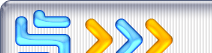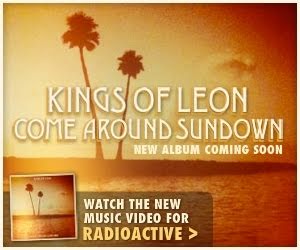A must-have upgrade for all Windows users
Put simply, it's hard for me to not get excited about Windows XP. I've been covering the Windows world for many years, and though this will read like a sound bite from a tired marketing campaign, Windows XP is quite literally the most exciting Microsoft product to come down the pike since Windows 95. In fact, it might be worthwhile to remember what a change Windows 95 was, when compared to the DOS/Windows 3.x world that preceded it, because Windows XP offers the same level of obvious improvement over its predecessors. And just as we now expect--no, take for granted--a certain level of functionality thanks to Windows 95 and its successors, we will soon do the same thanks to Windows XP.
Is Windows XP perfect? No, of course not. But unlike the caveats that had to accompany any recommendation of Windows 2000 or Windows Millennium Edition (Windows Me), Windows XP brings with it no major reservations or qualifications. If you're using Windows today--any version of Windows--you're almost definitely going to want to upgrade (this isn't true of corporate rollouts, however, I'm speaking purely to the individual here). If that means getting a new PC or upgrading your hardware, then I recommend going for it: Hardware is cheap, and the improvements in Windows XP will literally make your life easier and your day-to-day work more productive.
Before continuing, let's step back a bit and review. I've been covering Windows XP since it's inception--in fact, I literally broke the news of XP's existence to the world, back when it was still code-named "Whistler"--and I've been running Windows XP, on my primary workstation and laptop--since early 2001. As a result, I've created an amazing amount of Windows XP-related content, and before proceeding with this review, you might want to peruse some of the reviews, FAQs, and technology showcases I wrote during during development of this product. These include the following:
New User Interface: Hits and Misses
Of course, the most obvious change in Windows XP is its new user interface,
code-named Luna Early in
the development of Windows XP, Microsoft decided that it would move from the
monolithic Explorer shell--first introduced in Windows 95--to a new UI that
would be more extensible and easier to upgrade later. This new shell allows the
user to provide various Visual Styles to the OS, each giving a unique look and
feel, while utilizing users' same basic skill set from the old UI.
Sadly, the new user interface is only half realized. The original plan was to
provide a "professional" UI for XP Professional Edition and a "home" UI
for Home Edition. In early 2001, feedback from its customers indicated to
Microsoft that most users were only interested in the UI the company had
developed for the Home Edition, so the Professional look and feel was dropped.
So the "home" interface is the UI we have today in all editions of XP, a sea of blues and greens ) that I find attractive,
though other users have voiced their doubts. Responding to criticisms that the
new UI was too limiting, Microsoft began working on variations of the new UI
that feature different color schemes. Again, the company didn't come through:
Only two of these schemes, an ugly olive green and a slightly less
offensive silver were
finalized in time for the release of XP. I've been told that Microsoft had other
color schemes planned--such as copper, ruby, emerald, and night--but whether
these will ever see the light of day remains to be seen. Until (or unless) they
do, we're stuck with what Microsoft includes in the box: A new attractive blue
UI, and the other two color variations. For old-timers and businesses that want
to standardize on a single UI, Microsoft also includes a "classic" UI that
roughly emulates the Windows 2000 UI Using "classic," however is like using Program Manager in Windows
95: It works, but it's ugly and not recommended.
But where the beauty of Windows XP is in the eye of the beholder, the
functionality of the new UI is way more than skin deep. That's because the most
important change to the UI isn't the new look and feel, it's the new
task-based design. In Windows 98, Microsoft first integrated IE into the Windows
shell, and in doing so, it created a Web pane in each Explorer window. These
panes were largely useless, and took up valuable screen real estate. In Windows
XP, these panes have been dramatically updated, and they now expose tasks that
are appropriate for the current folder So a folder full of images, for example, will include a list of
Picture Tasks; you can view a slideshow, order prints online, or print pictures. A music folder will display
tasks for playing music and ordering music online
. And clicking an
individual icon reveals choices specific to that file type. Bravo.
Power users will be quick to turn this feature off, but I caution against this.
Give the new Task panes a few weeks before deciding that you're better off
without them, as you will often run into choices you might not have even known
about. I can't stress this enough: These task-basked choices are among the most
important reasons to upgrade to this OS. They are a welcome and most useful
feature.
On the other hand, the new search functionality is most unwanted, especially in
the Professional Edition. Microsoft has replaced the old search functionality
from Windows Me/2000 with a new agent-based design that features a small
cartoonish dog, by default, for no apparent reason This damnable character
also appears in IE Web searches by default, and my advice is remove it as
quickly as possible (as a final insult, when you do turn off the dog, he walks
off into the distance slowly, making you wait for him to disappear...
arrghh....).
In Windows XP, the Start Menu
has been extensively updated into a two pane design that provides quick access
to your most important documents, applications, and other OS features. Before,
accessing many of these items would require you to minimize all windows to get
at the desktop, or open new windows. Now it's all there, right where you need
them, just a click away. It's a wonderful addition that I sorely miss when I sit down at older PCs.
What I don't like, however, is that shell folder view styles are not persistent.
You can spend a lot of time setting up individual shell folders to behave
certain ways, but the settings are not actually applied to the folder; instead,
they appear to be tied to individual users accounts. I wish Microsoft would
figure out some way to permanently apply customizations to folders. And how come
many view styles--like Thumbnail and Tiles--don't respect the Auto-Arrange
option? All my folders are set to Arrange By Name/Auto-Arrange, and yet none of
them actually auto-arrange anything. It's infuriating having to manually re-set
the Auto-Arrange option on folders all the time.
Overall, the new user interface is more attractive, simpler, and easier
to use than previous versions of Windows. I wish that the shell was
more easily configurable, however, and that there were more color
schemes available. Perhaps Microsoft will offer some for download after
XP is made available October 25.
Digital Media Experiences
If you want to work with digital photos, videos, or music, Windows XP is the
place to be. Improving on the digital media capabilities in Windows Me, Microsoft has
stuffed Windows XP full of useful multimedia functionality, providing most users
with virtually everything they'll ever need to work with digital media. If
you're into this kind of thing, Windows XP is a no-brainer.
First of all, the My Pictures and My Music folders have been elevated to special
shell folder status in Windows XP; this means that they are directly accessible
from the Start Menu, alongside My Documents. (Why this status was not awarded,
at least optionally, to My Videos is unknown). This change represents an
explicit and important understanding on Microsoft's part that users are now
regularly utilizing their PCs to work with digital photographs and music, as
well as office documents and text files.
But the digital media integration in Windows XP goes far beyond shell folders.
This is one area where Microsoft's "end-to-end" paradigm really pays off. Let's
say you want to work with digital pictures. First, you need to get them into
your system, and XP includes drivers for the vast majority of digital cameras
and scanners. And once you connect such a device, XP launches a dialog that asks
you what you'd like to do: The default is to acquire those images with the
Camera and Scanner Wizard
This wizard, which presents different options for cameras and scanners, based on
their capabilities, walks you through the process of copying images from the
device to your PC ( If you're
using a camera, you can choose which pictures to copy, decide whether to delete
the images from the device, and so on. And the wizard lets you print photos
you've acquired, either locally or at an Internet-based printing service. When
the file copy is complete, XP opens the window to which the images were copied,
so you know where they are immediately. And that folder, of course, is
customized to present photo-specific tasks in its Task pane You can also share images
with friends and family, via email or the Web, and XP will resize them
automatically if you'd like. Want to archive the images to CD? Burn a photo CD.
It's all built-in.
Digital music and video offer similar experiences. A new version of Windows
Media Player, now called Media Player for Windows XP () offers a stunning
all-in-one design that renders other media player instantly obsolete. MPXP can
play music and videos, yes, but it can also record music from audio CDs,
organize and manage your digital music and video collections, listen to Internet
radio stations, create custom audio "mix" CDs, and copy music to portable
devices, among other things.
MPXP is at the center of some controversy as I write this, as it natively
supports Microsoft's audio and video formats only, and is integrated into the
OS. But MPXP plays back files encoded in MP3 audio format as well, and if you'd like to record
music in MP3 format, a set of cheap ($10) add-on packs will be available for
download soon. Likewise, DVD movie playback is possible through MPXP as well,
but only if you first install a third party DVD application or DVD Playback
Add-on pack (also cheap, about $10-20). I wish these features were just
built-in, however.
Music and videos are organized with the My Music and My Video folders,
respectively, which offer task-based options similar to those offered by My
Pictures. To record video from an analog or digital video source, Microsoft
supplies Windows Movie Maker (WMM) 1.1, which will be updateable to version 1.2
by the time XP hits the street in October WMM also offers simple video editing features, and provides users
with a wonderful way to get going with this exciting technology. WMM first
debuted in Windows Me; the XP version includes support for Windows Media Video
and Audio version 8 technologies, non-compressed AVI recording of digital video
sources, and output to Pocket PC devices.
In short,
Windows XP is a digital media powerhouse, offering true end-to-end solutions for
all common digital media tasks. It's really quite powerful.
Networking and Internetworking
As the hub of a connected hub, Windows XP offers unparalleled connectivity
within internal networks and across the Internet. A new Network Setup Wizard
replaces the Home
Networking Wizard from Windows Me, offering a simple step-by-step approach to
setting up your network, regardless of which OSes are running on other machines.
Windows XP can share an Internet connection, and indeed, it will actually do so
automatically if it can detect the connection. Speaking of automatic, a new
Internet Connection Firewall (ICF) is also self-enabled on all outbound
connections, preventing hackers from even discovering that there is a PC
attached. To test ICF, I downloaded security expert Steve Gibson's Shields Up
utility, and XP passed with flying colors.
With more and more homes keeping older PCs in use and networking them with their
new system, Windows XP will prove to be a valuable addition, due to the way it
automates what had previously been difficult tasks. And unlike Windows 9x/Me, Windows XP
has no problem working with multiple network adapters. If you struggled with
networking in 9x, you will be pleasantly surprised by XP.
Another area where XP shines is wireless networking. If you plan to be using an
802.11 (Wi-Fi)-based network, think XP all the way. Windows XP laptops and desktops can
automatically negotiate wireless networks pick (and
dynamically switch to) the quickest connection, and just keep running, all
without requiring any user intervention. One of the harder things about wireless
networking, previously, was networking bridging, where a separate wireless
network had to integrate, somehow, with an existing wired (Ethernet) network. In
XP, this is done seamlessly for you, and it works with HomePNA (phone
wire-based) networks as well. So you could potentially have a variety of
different networks at home--wireless, wired, and HomePNA--and they would work
together automatically, and all share the same Internet connection.
As you might expect, Windows XP ships with a standard complement of Internet
clients, including the wonderful Internet Explorer (IE) 6 Web browser
. IE 6 adds a new
Media Bar for playing Web-based media without the need for a separate
application new
privacy and security features, and better support for Internet standards. In XP,
IE 6 takes on the XP look and feel, which means it's a lot more attractive in
this OS than it is in others (IE 6 is freely downloadable for other Windows
users). But other than that, it doesn't seem much different than the IE 5.x
products it replaces.
For consumers and other less-technical users, XP also includes MSN Explorer, Microsoft's
integrated client for Web, email, and MSN services
. MSN Explorer is an
attractive program, though I doubt it will find much of an audience beyond the
types of people who gravitate to services such as AOL. It's a little too
confining for my tastes.
Microsoft's free email and newsgroup client,
Outlook Express, comes along for the ride with this release as well, though it
hasn't been updated much beyond a UI refresh to match the XP look and feel.
Overall, Windows XP is a networking champion. If you intend to share an Internet
connection and want your internal network to be as safe as possible, XP is the
way to go. Likewise, XP makes it easy to network any number of computers,
regardless of which OS they're running.
Real-time Communications
On a related note, Windows XP offers an interesting new bit of functionality in
the real-time communications category. The software is called Windows Messenger,
and though it looks and acts a lot like MSN Messenger, it's predecessor, this
version is far more compelling. Essentially a melding of the previous separate
MSN Messenger and NetMeeting applications, along with a new communications
protocol, Windows Messenger is the key to Microsoft's future plans for .NET.
Basically, this little application offers text chat audio and video
conferencing
application sharing
and whiteboarding, as well as an interesting integration with Remote Assistance
(see Reliability and Stability, below). The video conferencing stuff is awesome,
though it's limited to two users only. I'm already looking forward to saying
goodnight to my son when I'm on the road, via the video conferencing feature.
It's just such an obvious use.
But at its heart, Windows Messenger is really a conduit for upcoming .NET
services. Between the time of this review and the widespread availability of
Windows XP in late October (and beyond that presumably), Microsoft will be
adding a number of .NET-oriented features to Windows Messenger that will let it
act as a rendezvous point for MSN Alerts, MSN Calendar, and other services. Stay
tuned.
Windows Messenger, of course, works through the suddenly controversial Microsoft
Passport service. But I don't see a big deal here: Windows XP lets you integrate
your Windows logon with Passport and Windows Messenger so that you're
automatically logged onto Passport-compatible Web sites when you logon to
Windows . But it's
optional, and the amount of information you have to give to Passport is minimal.
There's no conspiracy here.
Hardware and Software Compatibility
When Microsoft started work on Whistler in late 1999, the program managers
responsible for this product knew that application and device compatibility was
going to be a key goal. With Windows 2000, the company was able to get away with
less than stellar compatibility by tying that product to business users and the
sorts of applications and hardware those people tended to use. In XP, there is
no place to hide: This release is geared toward individuals, and as such, it
needs to work with everything. And having seen this product improve dramatically
over the past several months, it's clear that the work Microsoft has done with
application and device compatibility is nothing sort of amazing. Remember that
Windows XP is based on the NT/2000 kernel, and not the 9x one. Getting all that
stuff working--seamlessly, mind you--in XP is impressive.
To the end user, however, it just works. Plug in a device, and chances are,
Windows XP already has the driver ready. Install a game, application, or other
software, and it will probably just work fine (there are exceptions, of course:
Windows 9x disk utilities and anti-virus software, for example, will not work in
NT-based OSes like XP). Behind the scenes, XP will natively run any compatible
software. But it will also fool software, automatically, into thinking that it
is running on a previous Windows OS if that's what it takes to get it to work.
And if it can't fool the application, you can do so manually using Compatibility
Mode: Just right-click a shortcut to the app, and then choose Properties and
navigate to the Compatibility tab
. You can choose to make the application think it's running under
Windows 95, Windows 98, NT 4.0 or Windows 2000. And if the app needs to run
under 256 colors, or in 640 x 480 mode, you can do that too. Good stuff.
If you can't get a hardware device to work, the appropriate Windows 2000 driver
will generally work. Like Windows 2000, XP includes a Device Manager and Add
Hardware Wizard for manually managing hardware devices. I suspect you won't need
to use them all that often however.
Speaking of compatibility, one area where Windows XP shines is gaming. It
includes DirectX 8.1 for compatibility with the latest Windows-compatible games,
of course, but XP also works with many older games, including some DOS games.
Feel like breaking out that ancient copy of Castle Wolfenstein or Duke Nukem? Go nuts:
They actually work.
Reliability and Stability
One area in which Windows 9x users have long suffered is reliability and
stability. Well, welcome to the reality with which Windows 2000 users are quite
accustomed. But it gets better: Microsoft knows categorically that Windows XP is
more reliable than even Windows 2000, its previous reliability and stability
champ. To this end, I have never blue screened Windows XP, not once, on any of
the machines I've installed it. I just don't even think about it, and it runs
24x7, day after day, without needing a reboot. It's what a PC OS should be.
To help users keep up and running, XP includes an interesting array of tools.
The new Help and Support application is modeled after, but
improved on, the version in Windows Me, and it offers a one-stop shop for all your
support needs. You can ask a friend or help desk rep to remotely connect to
your PC with Remote Assistance for example, or download the latest
system updates from Windows Update It also includes links to other key
reliability and stability tools, such as System Restore which is now
configurable per drive, a nice change. And Help and Support is fully extensible.
This means that PC makers will add content specific to their systems, and that
Microsoft will update the content over time. By far, this is the nicest version
of online help in any Windows version.
Like Windows Me, Windows XP also includes Auto Update, which can automatically
update your system if key security updates become available. This feature
doesn't appear to have changed much.
The remote access features in Windows XP, however, are particularly compelling.
Both Windows XP Home Edition and Professional support the aforementioned Remote Assistance, through
which you can allow any other Windows XP user can take control of your system in
order to help out . This feature will let system administrators fix
problems on users' PCs, without requiring them to leave their desk and walk to
your PC, which could be down the hall, a few blocks away, or even in a different
city. You can also use this feature to help mom and dad when they run into a
problem.
Windows XP Pro also supports a unique feature called Remote Desktop, which is
essentially a one user version of the Terminal Services capability from Windows
2000 Server.
What this lets you do is logon to your Windows XP Pro desktop over the Internet and
use it as if you were sitting at the machine
. Remote Desktop will
automatically detect the quality of your connection and modify various display
properties accordingly--for example, it will typically turn off the desktop
wallpaper during remote sessions. The benefits of this feature are obvious, and
one way in which it's already being used in the real world is at Microsoft,
where employees Remote Desktop into their work PCs from home, rather than
needing to maintain separate copies of their data, both at work and at home. I
use it to hit my desktop PC--with its email program and data files--from my
laptop, wirelessly, and it's a Godsend.
Features Unique to Professional Edition
Speaking of unique features in Pro, there are several other areas in which
the high end version of Windows XP differentiates itself from its
consumer-oriented sibling. Again, this is detailed in my showcase, but a few key features
are worth mentioning.
First of all, Windows XP Pro is designed to work in businesses. So it includes
numerous business-oriented features that would be out of place in a home system.
You can logon to Active Directory based domains from Windows XP Pro. You can work
with roaming profiles, and use the encrypting file system and Offline Files and
Folders, a crucial feature for many mobile users.
For the power user, Windows XP Pro offers support for two processors (Home
supports just one), Remote Desktop, a Backup utility with
support for ASR (Automated System Recovery), fax support (only a post-install
option on Home Edition), and Internet Information Services (IIS) 5.1,
Microsoft's latest personal Web server.
There are also very small shell differences between the two; Home Edition
doesn't display the Address Bar in My Computer windows by default, for some
reason, while Pro does. Pro includes Start Menu entries for My Recent Documents
and Printers and Faxes by default, though Home does not. Nothing major.
Pricing, Availability, and System Requirements
Windows XP Home Edition, Professional, and 64-bit Edition will be widely
available starting October 25, 2001, though several major PC makers will have
new XP-based systems available before then. Windows XP Home Edition costs
$199.99, or $99.99 for the Upgrade version, while XP Pro costs $299.99, and
$199.99 for an upgrade. Windows XP 64-bit Edition is only available with new
Itanium workstations.
There are some pricing discounts, however. For users that which to purchase
multiple copies of Windows, Microsoft will offer Family Licenses, which will let
you buy additional copies of XP Home or Pro at an 8 to 12 percent discount.
Also, because most new PCs will probably ship with Home Edition, Microsoft is
offering a Windows XP Professional Step-Up upgrade, which lets you upgrade from
Home to Pro for only $125, a $75 savings.
Windows XP requires a 266 MHz Intel or compatible processor with 64 MB of RAM,
though Microsoft recommends a 300 MHz processor with 128 MB of RAM. I recommend
a system that significantly exceeds Microsoft's specifications, however, and
since RAM and other hardware is so inexpensive these days, there's almost no
reason not to do so. Windows XP requires a minimum of 1.5 GB of free hard disk
space, VGA resolution (though SVGA is recommended; don't use anything less than
1024x768), a bootable CD-ROM or DVD drive, and a network adapter or modem with
Internet access. In other words, a modern PC. Microsoft says that any PC built
after January 2000 should be fully capable of running Windows XP, and I do agree
with that, though again, you should bump up the RAM as much as possible.
Conclusions
Windows XP is a must-have upgrade for any individual using any version of
Windows. I wouldn't recommend that any corporation halt an ongoing Windows 2000
rollout for XP, but for virtually everyone else, it's a no-brainer. It is far
more reliable and stable than Windows 9x, while offering a similar level of
software and device compatibility. Compared to Windows NT/2000, XP offers a
stunning new interface with various integrated experiences, but it's also more
reliable, and far more compatible. And features like Remote Desktop, Remote
Assistance, and Windows Messenger will make Windows XP indispensable to many
current 2000 users as well.
The best way to get XP, of course, is with a new PC. If you can't afford that
route, then I recommend a clean installation on the most modern hardware you
have available. Either way, you won't be disappointed. I'm less sure of most
upgrades at this point, however: Windows NT/2000 upgrades should proceed
smoothly, given that these OS share the same basic core as XP. But upgrades from
Windows 9x/Me should be performed with great care: You will be able to uninstall
Windows XP if needed (not true on NT/2000, incidentally), but there's also a
greater chance that something will go wrong. If possible, save your settings and
documents with the Files and Settings Transfer Wizard and go with a clean
install. It will take longer, but it's definitely worth it.
Regardless of how you get it, Windows XP is a cause for celebration. For the hundreds of millions
of people mired in the unstable hell of Windows 9x, Windows XP is a clean slate,
your entry into a new world of reliability and stability. For Windows 2000 users,
the upgrade is less dramatic, but still worthwhile, especially for the mobility
and digital media features. And for competitors such as Linux,
where innovation often has equated to simply copying the feature set of Windows, the bar has been
raised yet again, this time to stupefying heights. Surely, those platforms will
catch up to XP, someday, in areas such as digital media integration, the
task-based user interface, and the like. But in the meantime, we've got the best solution right here,
right now. And it's primed for hundreds of millions of users just waiting for a
reason to upgrade.
XP Screenshots

Finally, a multi-user OS that real people can use.

The new Welcome screen.

The Windows XP UI is brand new...

... but its also a sea of blue
colors.

Filmstrip view makes it easy to work
with photos and other images.

By default, digital music is arrange by artist and album, with
automatically generated album art thumbnails.

When there are too many Taskbar
buttons, a new grouping feature kicks in.

The Camera and Scanner Wizard makes
short work out of image acquisition.

The Application Sharing feature in Windows Messenger.

Media Player for Windows XP is best-of-breed.

Windows Movie Maker 1.1 is limited
but it does make it easy to acquire and edit digital movies.

Windows XP is a champ with wireless
connections.
Pictures By WinSuperSite