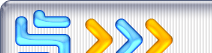It's the best Windows yet. Will anyone use it?
Since the dawn of the PC era, various companies have undertaken various initiatives to move computing away from keyboard and mouse-based input and towards the more natural interfaces of pen and voice. And while voice computing has seen some limited success, pen computing is set to explode with the introduction of Microsoft's Tablet PC platform, driven by a new Windows XP version logically named Windows XP Tablet PC Edition.
|
Microsoft has been involved in the pen computing space since 1992, when its prototype WinPad devices were designed to run a special Windows 3.x version called Windows for Pen Computing. WinPad was destined for the dustbin of history, and in many ways it was a sobering reminder that the then-current PC designs were just too primitive to effectively scale into a portable form factor with long battery life.
To counter this problem, Microsoft worked to convert its Windows OS to run on more efficient hardware platforms, and Windows CE (Consumer Electronics) was born. Code-named Pegasus, the first Windows CE version provided a Windows 95-like shell, and email, Internet, and Office application functionality, in a small, clamshell-like form factor that never really took off with users. A subsequent release, code-named Griffin, aped the look and feel of the successful Palm Pilot, and a later release, dubbed Pocket PC, proved quite successful, especially with businesses.
However, the Windows CE/Pocket PC devices were not, and are not, PCs, though they are quite powerful in their own right. To enable the type of natural computing environments that Microsoft envisioned--with both voice and handwriting capabilities--a true PC would need to be used. And, over the years, as size, power management and battery life issues were resolved, modern PC laptops became more and more capable machines in their own right. And the Tablet PC was born.
What is a
Tablet PC?
A Tablet PC is a PC or, more appropriately, a portable
PC. It has been modified at both the hardware and
software levels, however, to differentiate it from other
PCs.
Hardware
Tablet PCs are ultra-mobile laptop computers
with convertible screens that can be used in
normal laptop mode, or flipped around and used like a
tablet, with stylus and on-screen keyboard input. A
second hardware design, simply called a tablet,
uses a docking station to provide keyboard and mouse
access; when away from the desk, the tablet is used with
the stylus and on-screen keyboard only.
Tablet PC devices will be made by a variety of PC makers. See my Tablet PC Preview in Tech Showcases for a look at some hardware designs, including the Acer TM100 Tablet PC I used to write this review.
Software
Tablet PCs ship with a special version of
Windows XP called Windows XP Tablet PC Edition. This XP
version is available only with Tablet PCs, and is based
on Windows XP Professional Service Pack 1 (SP1). In
addition to the standard XP Pro features, Tablet PC
edition includes support for the active digitizer and
stylus used by Tablet PC devices, instant display
switching between normal and portrait modes, and a small
suite of Tablet PC-enabled applications, including
Windows Journal, Sticky Notes, a game, and an Office XP
add-on pack. Microsoft says that it will also issue a
number of free Tablet PC downloads to its Web site,
including more games and some PowerToys, once the
software is complete.
In this review, I'm mostly concerned with the software, though I'll comment when appropriate on the hardware as well.
Introducing
Windows XP Tablet PC Edition
Though I
had previous experience with the Tablet PC, I was
formerly introduced to its new OS in early June 2002 at
a reviewer's workshop in Seattle. As mentioned
previously, Windows XP Tablet PC Edition is simply XP
Pro with some additional software and capabilities; it
is a true superset. The desktop
(Figure) can be
displayed in normal mode when the Tablet PC is in laptop
mode, or in portrait mode when in tablet mode. I'll use
tablet mode for all the screenshots here.
So what's different? Off the bat, there isn't much to see. XP Tablet PC Edition is based on Windows XP Service Pack 1 (SP1), as denoted by the Set Program Access and Defaults icon in the Start Menu (Figure). It also includes a new icon next to the Start button, which is used to display the Input Panel, which toggles between an on-screen keyboard (Figure) and a text-entry area (Figure). The Input Panel is interesting because it sends the text-recognized version of your handwriting to any Windows application. So you can use this to fill out Web forms, write email, or whatever, whenever you're using the tablet with just a stylus. It works well, especially if you print.
The first time you use the Tablet PC, you're presented with a Welcome to Tablet PC application (Figure), similar to what you might have seen on a Pocket PC, that lets you calibrate the pen and get used to the device. But make no mistake, the hardware-software interaction in the Tablet PC is on a completely different level than what's available on the Pocket PC. First, Tablet PCs include an active digitizer beneath the screen. This means that the system can track the stylus, even when it's not actually touching the screen. So if you hover the stylus above the screen and move it around, the cursor follows along. It's impressive. But it also goes beyond even that. Microsoft has engineered the Tablet PC software to interact with the stylus in ways that will be familiar to anyone who has used real pen and paper. It's pressure-sensitive, so pressing harder on the pen results in a bolder, darker stroke on-screen. The stylus includes a real eraser, which can be used to erase ink items you've written on-screen, and it works just like a real eraser. Finally, it's possible to highlight items in various colors, work with a variety of pen types, and even bold and italize your handwritten ink, just like you'd do to normal text in a word processing application.
Using Windows with a stylus will be old hat to Pocket PC users, but I suspect that most laptop users will adjust quickly too. And yes, the stylus still works when the Tablet is in laptop mode.
Software
Utilities
If the
Tablet PC just provided a way to control the PC with a
stylus, then it would be a little interesting, but not
earth-shattering. However, Microsoft has included a
number of core pen-enabled applications, one of which is
particularly compelling. In this section, we'll take a
look at these bundled applications.
Windows Journal
First up is Windows Journal, which provides
ink-based note-taking and ink document storage
management capabilities. Designed to resemble a
college-ruled pad of paper by default
(Figure), Journal
offers a variety of document templates and easy
customization. To take notes, simply launch Journal and
write with the pen (Figure). The text you enter in the
note title area is used for the filename by default
(Figure), though you can change that of course. And the
toolbar can be used to select pen types, colors,
highlighting, text and object selection, and other
features.
Journal, for many people, is the Tablet PC, in the sense that it is the one application that truly shows off why this system is desirable. Seeing your handwriting appear on-screen, accurately and beautifully (well, given my obvious lack of handwriting skill) is simply amazing and hard to describe.
Using Journal, you can highlight ink (Figure), discretely select ink (Figure), apply formatting (Figure), and move items around, just as you would with a word processor. Want to add a line of text between two other lines of text? Impossible with a pad of paper, sure, but simplicity itself on the tablet. And yes, you can draw. Freehand. It works wonderfully.
Interestingly, Microsoft expects users to work with ink data natively, and not convert notes to text. This differentiates the Tablet PC from previous pen-based computers, and has two interesting ramifications, which I'll describe in a moment. But for the curious, yes, it's possible to use handwriting recognition on your ink. This can be done on the fly--you select ink and then Copy, and then Paste from Notepad or any other text-based application, hoping the results are readable--or using Windows Journal's Copy as Text functionality (Figure), which give you a chance to give the text a once-over before its pasted elsewhere.
At the reviewer's workshop I attended, Forbes columnist Stephen Manes precipitated a rather ugly moment when he demanded that Microsoft tell him, qualitatively, how well the speech recognition in XP Tablet PC Edition works. Alexandra Loeb, the VP for Tablet PC Division at Microsoft explained that the company didn't have any relevant numbers per se, because the results vary from person to person. This didn't satisfy Manes, and embarrassment ensued as his demands got more and more irrational. I will say this. The handwriting recognition in this product surprises me in a very positive way. No, it's not always right, and yes, it has the occasional gaff that reminds one of Doonesbury's blasting of the Apple Newton back in the early 1990's. But this technology is clearly better than its ever been, and it will learn as you go, without requiring you to sit through a formal teaching session, as you must for speech recognition. From a pure usability standpoint, this is a Good Thing.
OK, now let's get back to
the ramifications of saving data in ink format. I don't
know about you, but my handwriting stinks. If we can get
beyond some obvious Tablet PC complaints (such as, I
type much faster than I handwrite) and consider how ink
data might be shared with other users, some problems
emerge. Let's say you're a Tablet PC user, and you'd
like to share 10 pages of hand-written notes with a
co-worker. If that person doesn't have a Tablet PC,
which is everyone today, incidentally, then you would
have two ugly choices: You could send the co-worker 10
TIFF images, since this is one of the primary export
formats. This option obviously stinks, but it is
necessitated by the fact that Microsoft curiously won't
supply any viewer software for the ink format, though
one is planned for a later date. Or, you could try and
use the tablet's handwriting recognition software,
which, while better than anything that came before it,
still works poorly for many people.
Now consider the flipside. Let's say we all own Tablet
PCs and you want to share that same 10 pages of notes.
Why the heck would I want notes in your lousy
handwriting? That would just force me to do the
handwriting recognition myself, which would take time,
and my results would be worse than if had you done it,
because I can't read your writing to begin with.
See the problem? The Tablet PC's handwriting capabilities might be handy in some situations, but unless you have exceptionally nice handwriting (or the handwriting recognition simply works really well for you), your data is stranded on that device. And this, my friends, is exactly the problem that the Tablet PC was supposed to solve.
Don't get me wrong. I still believe that the Tablet PC is a solution for many problems, and will be welcome wholeheartedly in certain markets where tapping away on a keyboard is not an option (think manufacturing, legal, medical, and other vertical markets). But for people who need to collaborate, I'm not sure that the convenience of being able to occasionally sketch freehand on the screen is going to outweigh the problems.
Another circumstance could alleviate my concerns. If Microsoft is correct, and the Tablet PC takes off, this type of functionality will simply become part of most laptop computers. If I had a choice between a certain laptop system, and a Tablet PC-enabled version that cost only $200-300 more, it would be a no-brainer. Why not get the extra functionality?
All-in-all, Windows Journal is going to sell a lot of Tablet PCs. If you're interested in these devices, try and spend some time in this application, with a stylus, and see whether it works for you.
Windows
Sticky Notes
XP Tablet PC
Edition also ships with a bizarre little Stick Notes
application (Figure), which acts more like a Pocket PC
app than a Windows app. That's because Windows Sticky
Notes doesn't deal with documents, but instead lets you
write notes to yourself, or record audio, on-the-fly.
The application automatically retains anything you've
entered, and you can selectively delete notes at any
time, or copy and paste notes into other applications. I
wasn't particularly impressed with this feature, but
then I never use the Notes feature in Microsoft Outlook
either, so maybe I'm not the best test subject.
Inkball
Windows XP Tablet PC Edition ships with a
decent game called Inkball
(Figure). The goal is to
drive two bouncing balls into the correct holes, and you
draw little walls with the stylus to guide the balls;
each time a ball hits a wall, the wall disappears and
the ball ricochets in the correct direction. No biggie.
Tablet PC
Office Pack for Microsoft Office XP
Aside from Windows Journal, the most useful Tablet PC
software currently available is the Tablet PC Office
Pack for Microsoft Office XP, which Microsoft will
make available as a free download to Tablet PC users
later this year. This add-on supplies the following
features:
Ink support in Word
Word users can enter ink directly into Word
documents using a special Ink Canvas, which
basically provides a writing area that will later be
rendered as a graphic for other users. You can also add
ink-based comments if you use Word's document revision
features.
Ink support in Outlook
Outlook users receive a variety of ink-related
functionality, including the obvious ink-based email
messages (Figure). You can also integrate Outlook's
contacts, appointments, and tasks modules with Windows
Journal.
Ink support in PowerPoint
Interestingly, PowerPoint received what I consider to be
the most desirable ink-related Office functionality: The
ability to annotate live presentations with ink
(Figure). Best of all, PowerPoint will ask you after the
presentation if you'd like to save a second copy of the
presentation that includes the annotations you made.
Good stuff.
Timing and
Delivery
Microsoft is currently beta-testing Windows XP Tablet PC
Edition, and the version I used was based on pre-Release
Candidate (RC) code. The company says that it will
release the product on November 7, 2002, and you can
expect a variety of hardware devices to become available
on or soon after that date.
Conclusions
Windows XP Tablet PC Edition is the most powerful
version of Windows XP available, though I have to wonder
whether it will ever benefit from a wide audience. The
ink capabilities are so powerful that it's easy to
overlook some of the functional deficiencies in
collaboration and handwriting recognition, but I
strongly urge any potential customers to seriously
consider how, when, and if they would ever actually use
the tablet-based features of this product. It's a cool
demo, a conversation starter in airports and on planes,
and truly amazing technology. Whether its a solution
looking for a problem will be decided by the market,
however, and I'll be interested to see how it turns out.
I'm also eager to see some of the other hardware designs
that PC makers will come up with, since they've been
given a pretty wide leeway for design innovation.
A message fro SuperSite